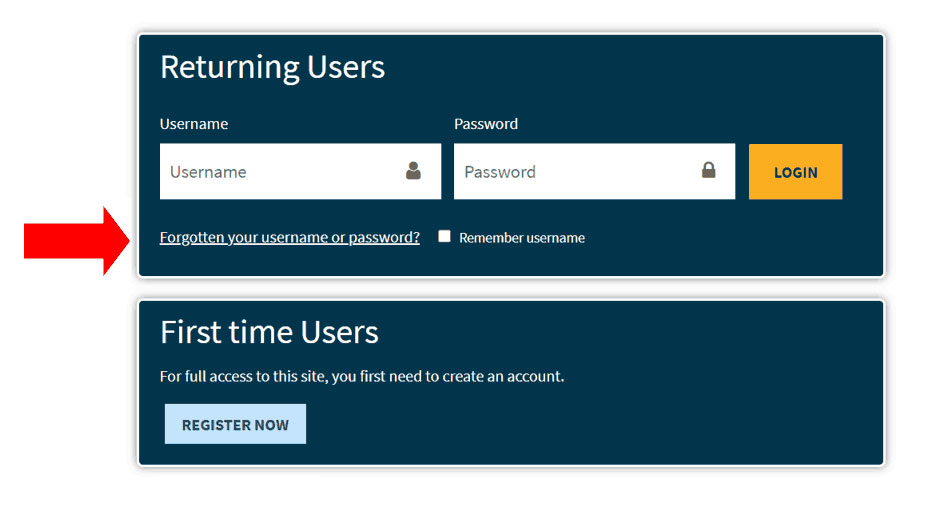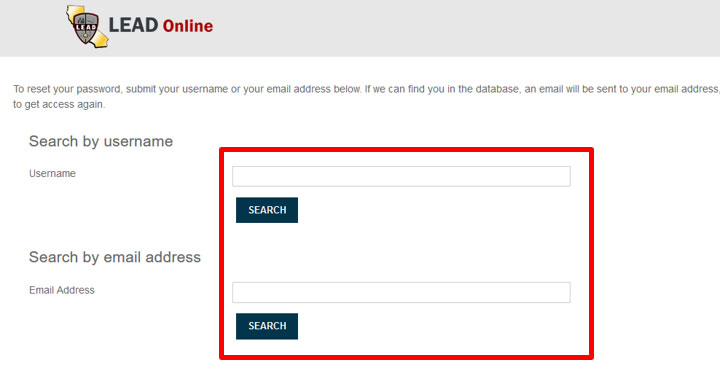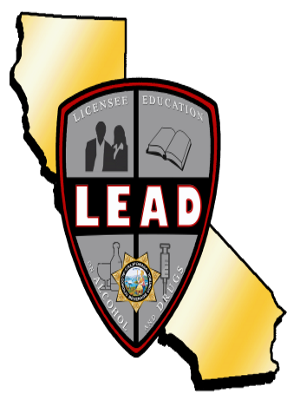Online LEAD Program User Guide
Printable Online LEAD Program User Guide
Download a printable copy of the Online LEAD Program User Guide by clicking the PDF download button.
A. First Time Users
Access the online LEAD Training Program website.
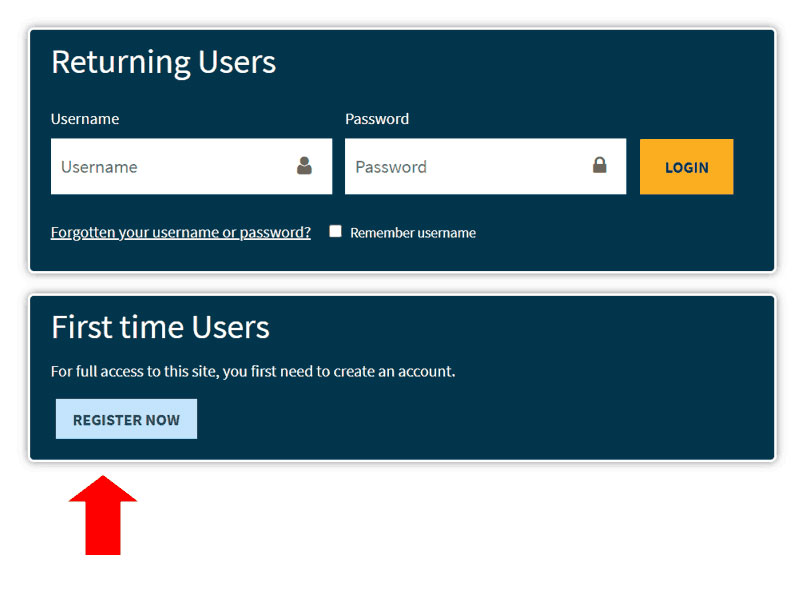
To create a user profile, click the “Register Now” button, and complete the required fields on the registration page.
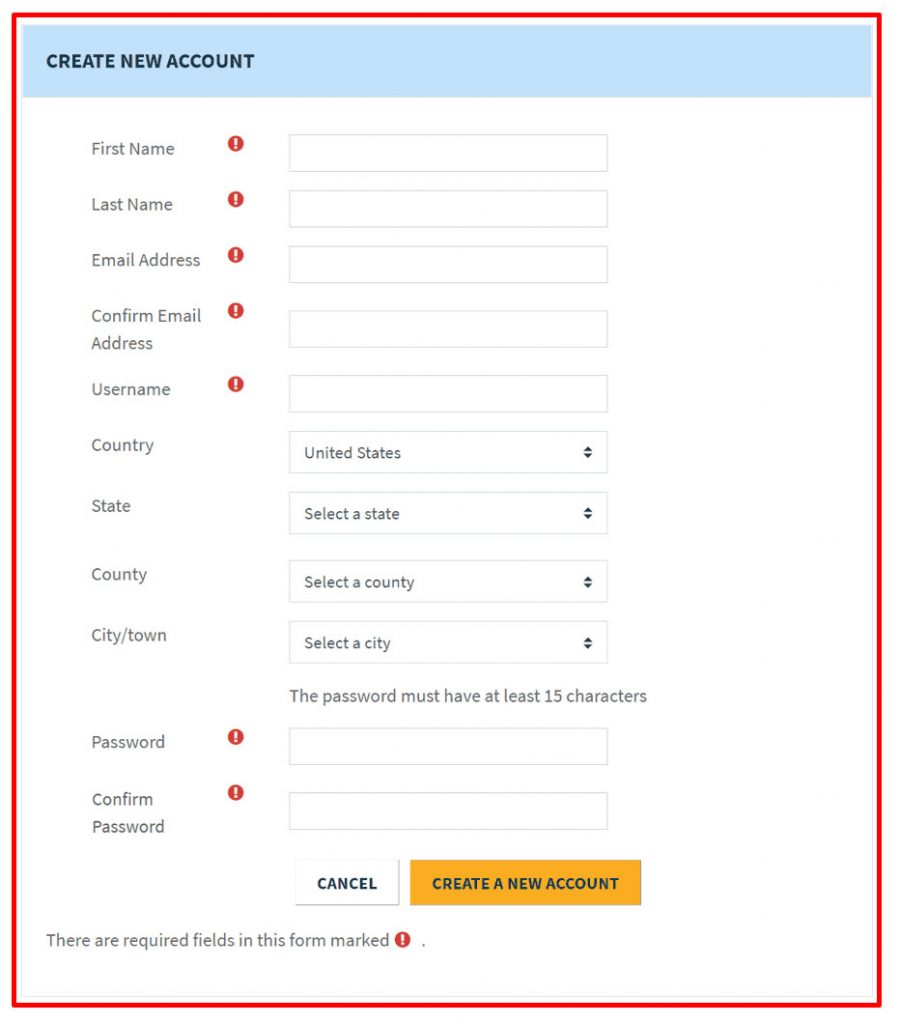
B. Returning Users
Access the online LEAD Training welcome page.
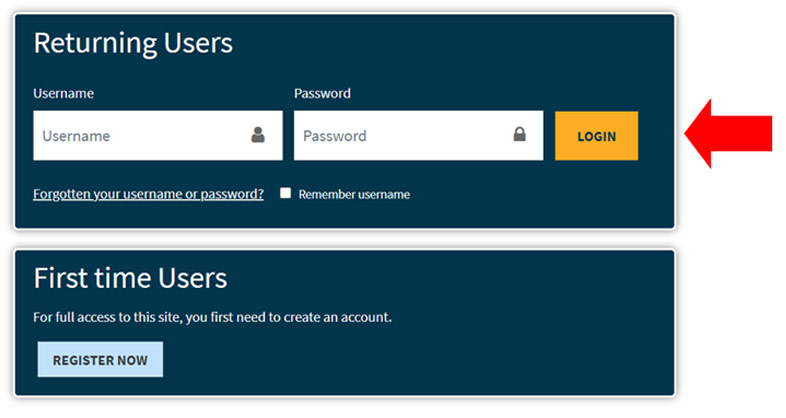
Enter your username and password. If you do not recall your password, click the “Forgotten your username or password”.
C. How to Enroll in the online LEAD class
- Log in to the online LEAD Training Program to see all available courses.
- Select Module 1 to begin the online LEAD Training Program.
- Next, click the “Enroll Me” button.
- Click the “Enter This Course” button to begin the LEAD training.
- To resume the course after logging off, sign into your account and click the “Overview” tab on the welcome page.
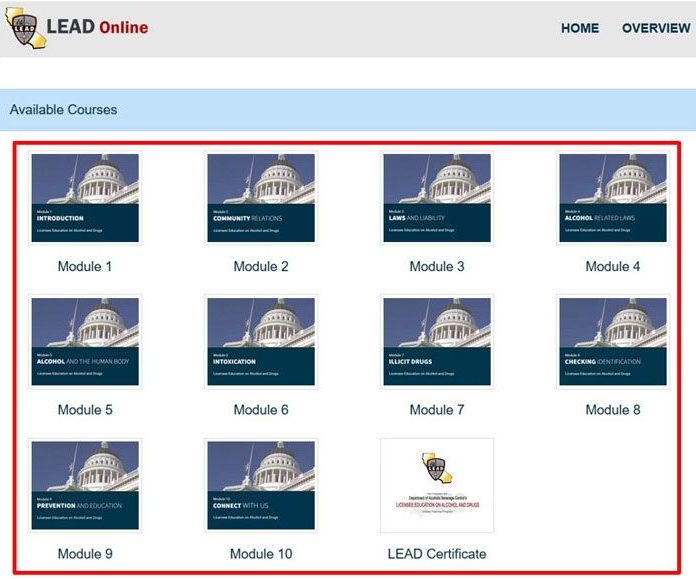
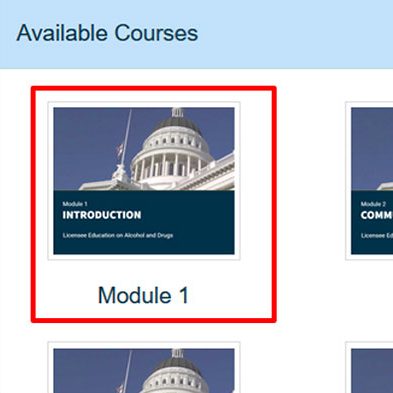
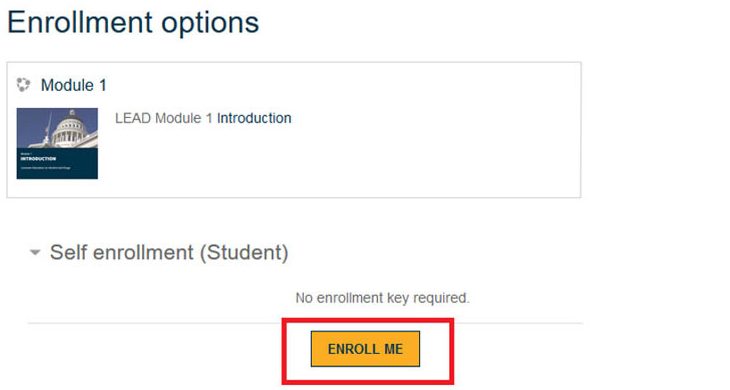
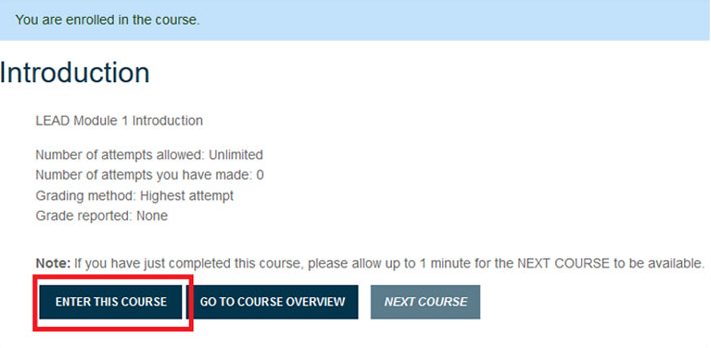
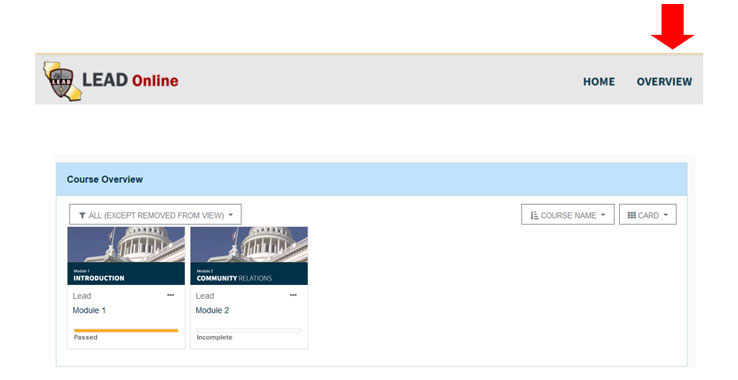
D. How to Print your LEAD Certificate
After completing the training course, you will now have access to the LEAD Certificate Module. It is highly recommended that you save a copy of your certificate in your personal records.
To access your certificate through the online LEAD Training Center:
- From the Available Courses page, go to the “LEAD Certificate” Module.
- Select “View Certificate” button at the bottom of the page.
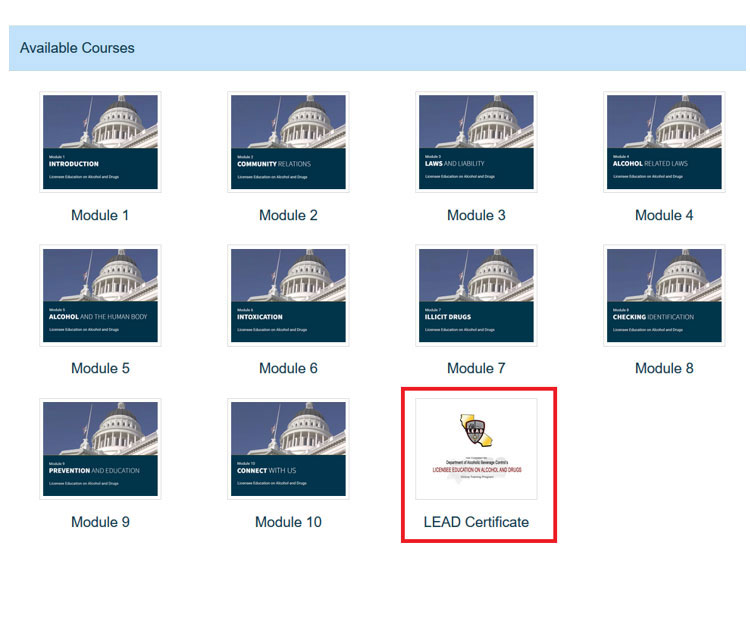
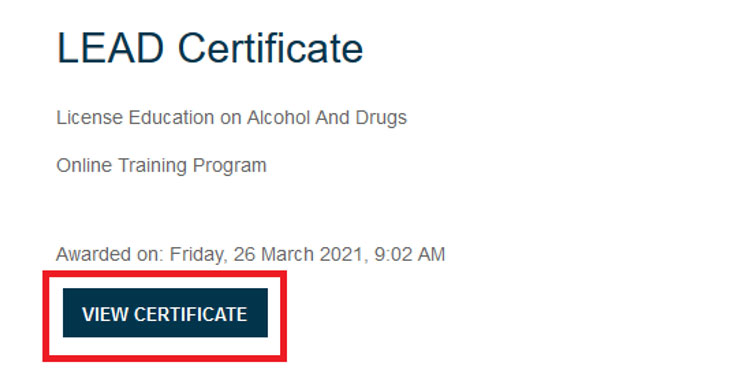
E. How to Review Modules after Completing the Course or Retake the Entire Course
- From the “Home” page, click on the course you wish to review and/or retake.
- Select “Enter This Course” on the desired module to review the information.
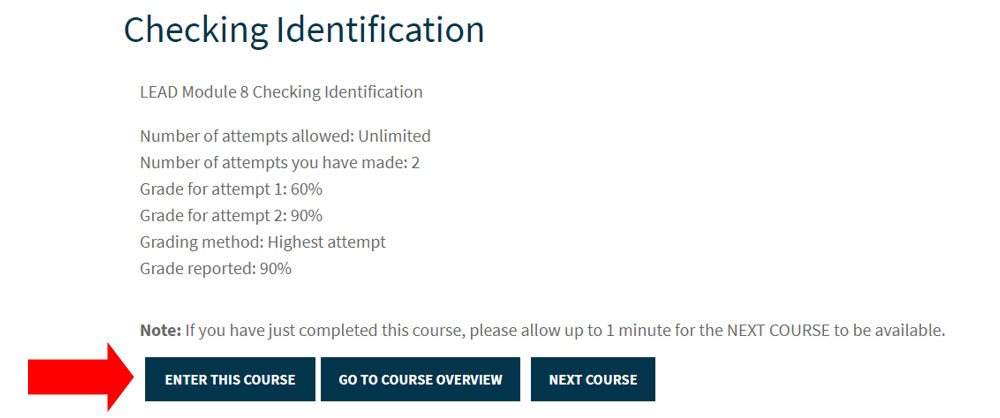
Note: The highest-grade attempt will be used for reporting (no matter how many other attempts made).
For example, if the first attempt has score of 60% in the Module shown above, the grade reported will still be 90%.
F. How to reset your password or recall your username
- If you do not recall your password or username, click the “Forgotten your username or password” link.
- You can reset your password by either entering your username or email address. The “Search by email address” will also provide your username and require you to reset your password.
Your account will be locked if you exceed the acceptable number of attempts to log in. It is recommended that you use the “Forgotten your username or password” link if you suspect that you do not recall the correct password.